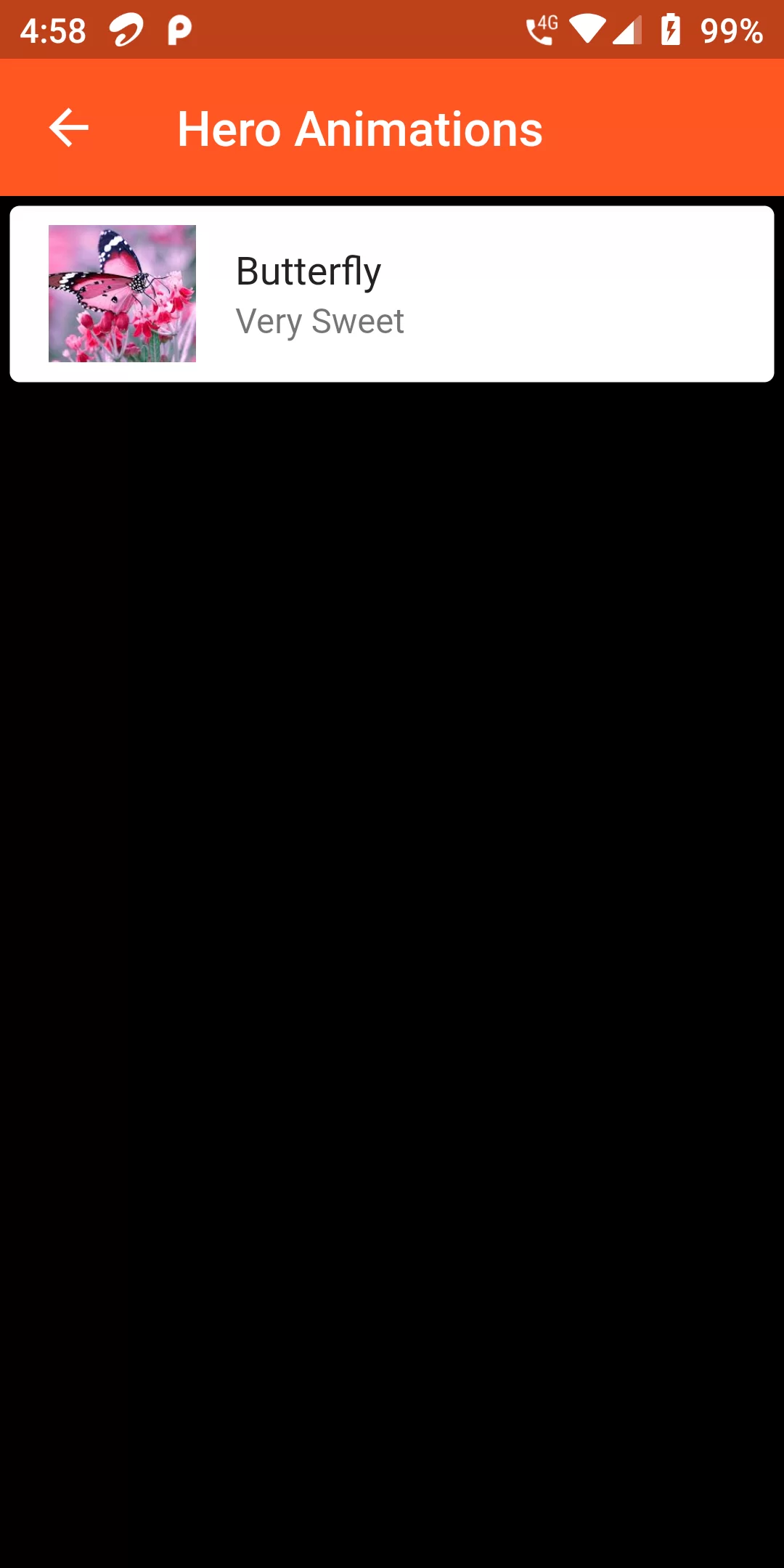
Hero Animation
Complete Code For Hero Animation In Flutter
main.dart
import 'dart:async';
import 'package:flutter/material.dart';
void main() => runApp(new MyApp());
class MyApp extends StatelessWidget {
@override
Widget build(BuildContext context) {
return MaterialApp(
debugShowCheckedModeBanner: false,
home: MyHomePage(),
);
}
}
class MyHomePage extends StatefulWidget {
final String title;
MyHomePage({this.title});
@override
_MyHomePageState createState() => _MyHomePageState();
}
class _MyHomePageState extends State<MyHomePage> {
@override
Widget build(BuildContext context) {
return Scaffold(
appBar: AppBar(
backgroundColor: Colors.deepOrange,
title: Text("Hero Animations")),
body: Center(
child: GestureDetector(
onTap: () {
Navigator.of(context)
.push(MaterialPageRoute<Null>(builder: (BuildContext context) {
return new SecondHero();
}));
},
child: Hero(
tag: 'hero-tag',
child: Image.asset(
'assets/images/image2.jpg',
height: 80,
width: 70,
fit: BoxFit.cover,
)),
),
),
);
}
}
class SecondHero extends StatelessWidget {
@override
Widget build(BuildContext context) {
return Scaffold(
backgroundColor: Colors.black,
appBar: AppBar(
backgroundColor: Colors.deepOrange,
title: Text("Hero Animations")),
body: ListView(
children: <Widget>[
Card(
child: ListTile(
leading: Hero(
tag: 'hero-tag',
child: Image.asset(
'assets/images/image2.jpg',
height: 60,
width: 60,
fit: BoxFit.cover,
)),
title: Text("Butterfly"),
subtitle: Text("Very Sweet"),
),
),
],
),
);
}
}