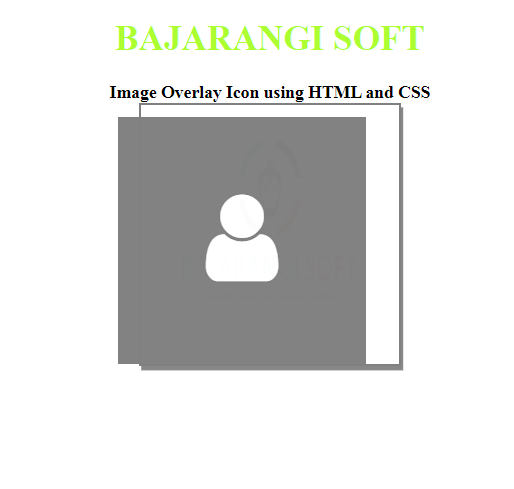
Creating Structure: In this section, we will create a basic structure and also attach the CDN link of the Font-Awesome for the icons which will be used as an icon on
CDN links for the Icons from the Font Awesome
<link rel=”stylesheet” href= “https://cdnjs.cloudflare.com/ajax/libs/font-awesome/4.7.0/css/font-awesome.min.css”>
<!DOCTYPE html>
<html>
<head>
<title>
Image Overlay Icon using HTML and CSS
</title>
<link rel="stylesheet" href=
"https://cdnjs.cloudflare.com/ajax/libs/font-awesome/4.7.0/css/font-awesome.min.css">
</head>
<body>
<div class="container">
<h1>Bajarangi soft</h1>
<b>Image Overlay Icon using HTML and CSS</b>
<div class="img">
<img src=
"logo.jpg"
alt="Bajarangi soft">
<div class="overlay">
<a href="#" class="icon">
<i class="fa fa-user"></i>
</a>
</div>
</div>
</div>
</body>
</html>
<style>
body {
text-align: center;
}
h1 {
color: green;
}
/* Image styling */
img {
padding: 5px;
height: 225px;
width: 225px;
border: 2px solid gray;
box-shadow: 2px 4px #888888;
}
/* Overlay styling */
.overlay {
position: absolute;
top: 23.5%;
left: 32.8%;
transition: .3s ease;
background-color: gray;
width: 225px;
height: 225px;
opacity: 0;
}
/* Overlay hover */
.container:hover .overlay {
opacity: 1;
}
/* Icon styling */
.icon {
color: white;
font-size: 92px;
position: absolute;
top: 50%;
left: 50%;
transform: translate(-50%, -50%);
text-align: center;
}
</style>
<!DOCTYPE html>
<html>
<head>
<title>
Image Overlay Icon using HTML and CSS
</title>
<link rel="stylesheet" href=
"https://cdnjs.cloudflare.com/ajax/libs/font-awesome/4.7.0/css/font-awesome.min.css">
<style>
body {
text-align: center;
}
h1 {
color: greenyellow;
}
/* Image styling */
img {
padding: 5px;
height: 225px;
width: 225px;
border: 2px solid gray;
box-shadow: 2px 4px #888888;
}
/* Overlay styling */
.overlay {
position: absolute;
top: 18.5%;
left: 38.9%;
transition: .3s ease;
background-color: gray;
width: 225px;
height: 225px;
opacity: 0;
}
/* Overlay hover */
.container:hover .overlay {
opacity: 1;
}
/* Icon styling */
.icon {
color: white;
font-size: 92px;
position: absolute;
top: 50%;
left: 50%;
transform: translate(-50%, -50%);
text-align: center;
}
</style>
</head>
<body>
<div class="container">
<h1>BAJARANGI SOFT</h1>
<b>Image Overlay Icon using HTML and CSS</b>
<div class="img">
<img src=
"logo.jpg"
alt="BAjarangi soft">
<div class="overlay">
<a href="#" class="icon">
<i class="fa fa-user"></i>
</a>
</div>
</div>
</div>
</body>
</html>