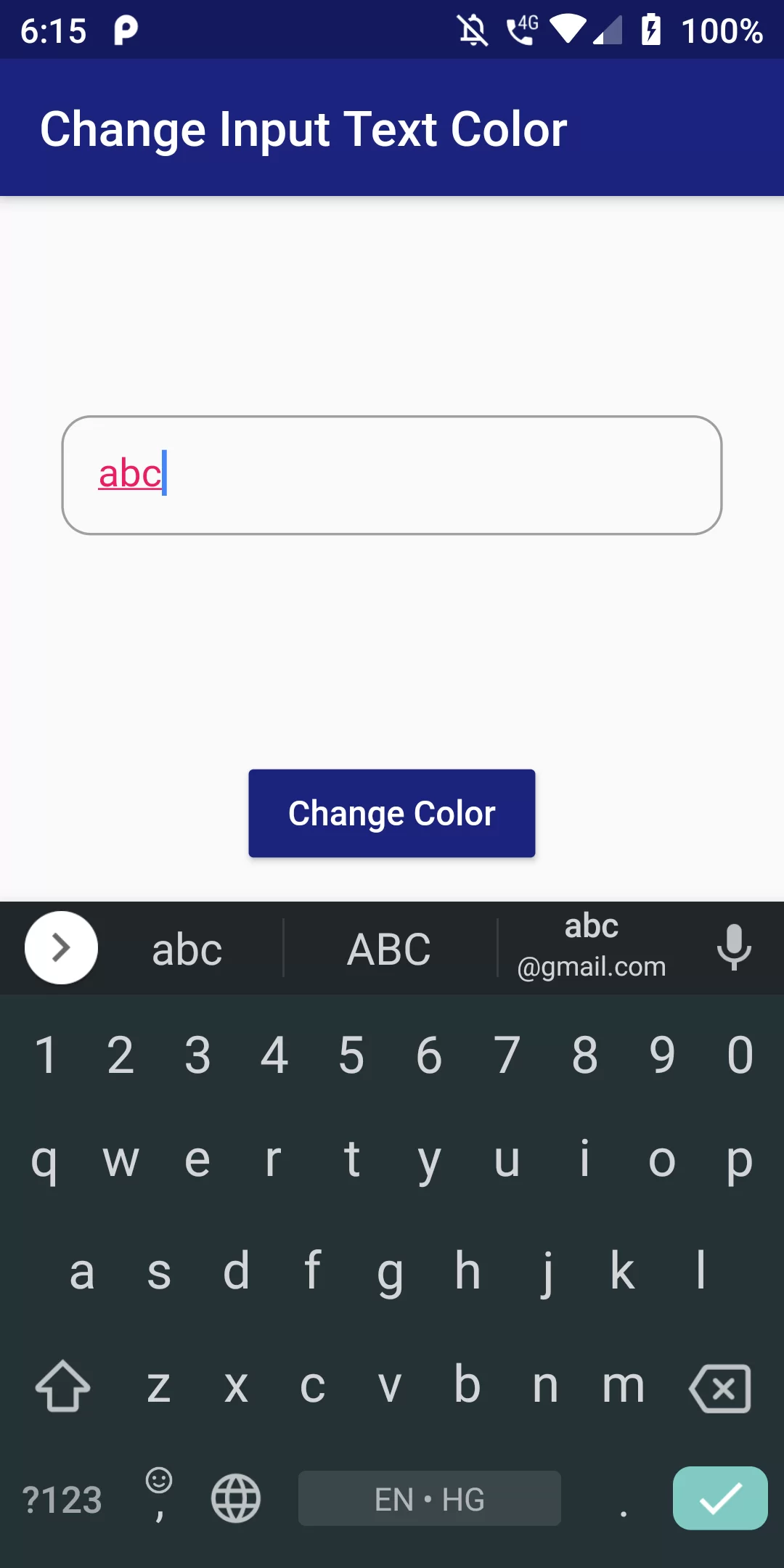
Change Input Text Color
Complete Code For Change Input Text Color In Flutter
main.dart
import 'package:flutter/material.dart';
void main() => runApp(new MyApp());
class MyApp extends StatelessWidget {
@override
Widget build(BuildContext context) {
return MaterialApp(
debugShowCheckedModeBanner: false,
home: MyHomePage(),
);
}
}
class MyHomePage extends StatefulWidget {
@override
State<StatefulWidget> createState() => MyHomePageState();
}
class MyHomePageState extends State<MyHomePage> {
TextEditingController _textFieldController =
TextEditingController(text: "Text In Input Field");
List<Color> _colors = [
Colors.orange,
Colors.green,
Colors.blue,
Colors.brown,
Colors.pink
];
int _currentIndex = 0;
_onChanged() {
//update with a new color when the user taps button
int _colorCount = _colors.length;
setState(() {
if (_currentIndex == _colorCount - 1) {
_currentIndex = 0;
} else {
_currentIndex += 1;
}
});
}
@override
Widget build(BuildContext context) {
return Scaffold(
appBar: AppBar(
backgroundColor: Colors.indigo[900],
title: Text('Change Input Text Color'),
),
body: Center(
child: Column(
children: <Widget>[
Expanded(
child: Center(
child: Padding(
padding: EdgeInsets.symmetric(horizontal: 25.0),
child: TextField(
decoration: InputDecoration(
enabledBorder: OutlineInputBorder(
borderRadius: BorderRadius.all(Radius.circular(12.0)),
borderSide: BorderSide(color: Colors.black26),
),
focusedBorder: OutlineInputBorder(
borderRadius: BorderRadius.all(Radius.circular(12.0)),
borderSide: BorderSide(color: Colors.grey),
),
contentPadding: EdgeInsets.all(15),
),
controller: _textFieldController,
style: TextStyle(color: _colors[_currentIndex]),
),
),
),
),
RaisedButton(
onPressed: _onChanged,
child: Text("Change Color"),
color: Colors.indigo[900],
textColor: Colors.white,
),
SizedBox(height: 12.0),
],
),
),
);
}
}