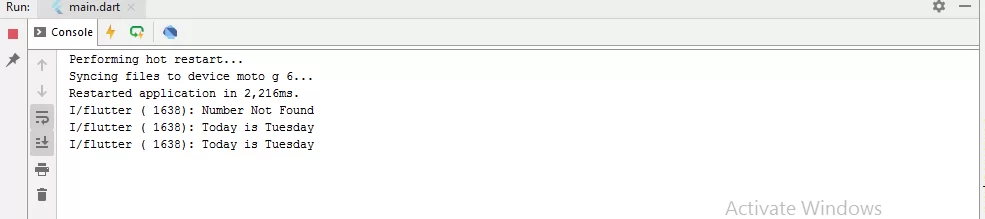
Switch Case Conditional Statement
Complete Code For Switch Case Conditional Statement In Flutter
main.dart
import 'package:flutter/material.dart';
void main(){
runApp(MyApp());
}
class MyApp extends StatelessWidget {
@override
Widget build(BuildContext context) {
return MaterialApp(
debugShowCheckedModeBanner: false,
home: MyHomePage(),
);
}
}
class MyHomePage extends StatefulWidget {
@override
_MyHomePageState createState() => _MyHomePageState();
}
class _MyHomePageState extends State<MyHomePage> with SingleTickerProviderStateMixin {
String day = 'Tuesday' ;
int number = 5 ;
void switchWithString() {
switch(day){
case 'Sunday' :
print('Today is Sunday');
break;
case 'Monday' :
print('Today is Monday');
break;
case 'Tuesday' :
print('Today is Tuesday');
break;
default:
print('Day Not Found');
}
}
void switchWithInt(){
switch(number){
case 1 :
print('1');
break;
case 2 :
print('2');
break;
case 3 :
print('3');
break;
case 4 :
print('4');
break;
default :
print('Number Not Found');
}
}
@override
Widget build(BuildContext context) {
return Scaffold(
backgroundColor: Colors.black,
appBar: AppBar(
backgroundColor: Colors.orange[600],
title: Text('Switch Case Conditional Statement'),
),
body: Center(
child: Column(
mainAxisAlignment: MainAxisAlignment.center,
children: <Widget>[
Container(
child: RaisedButton(
onPressed: () => switchWithString(),
child: Text('Call Switch Case With String'),
textColor: Colors.white,
color: Colors.orange,
)
),
Container(
child: RaisedButton(
onPressed: () => switchWithInt(),
child: Text('Call Switch Case With Int Value'),
textColor: Colors.white,
color: Colors.orange,
)
),
])
)
);
}
}