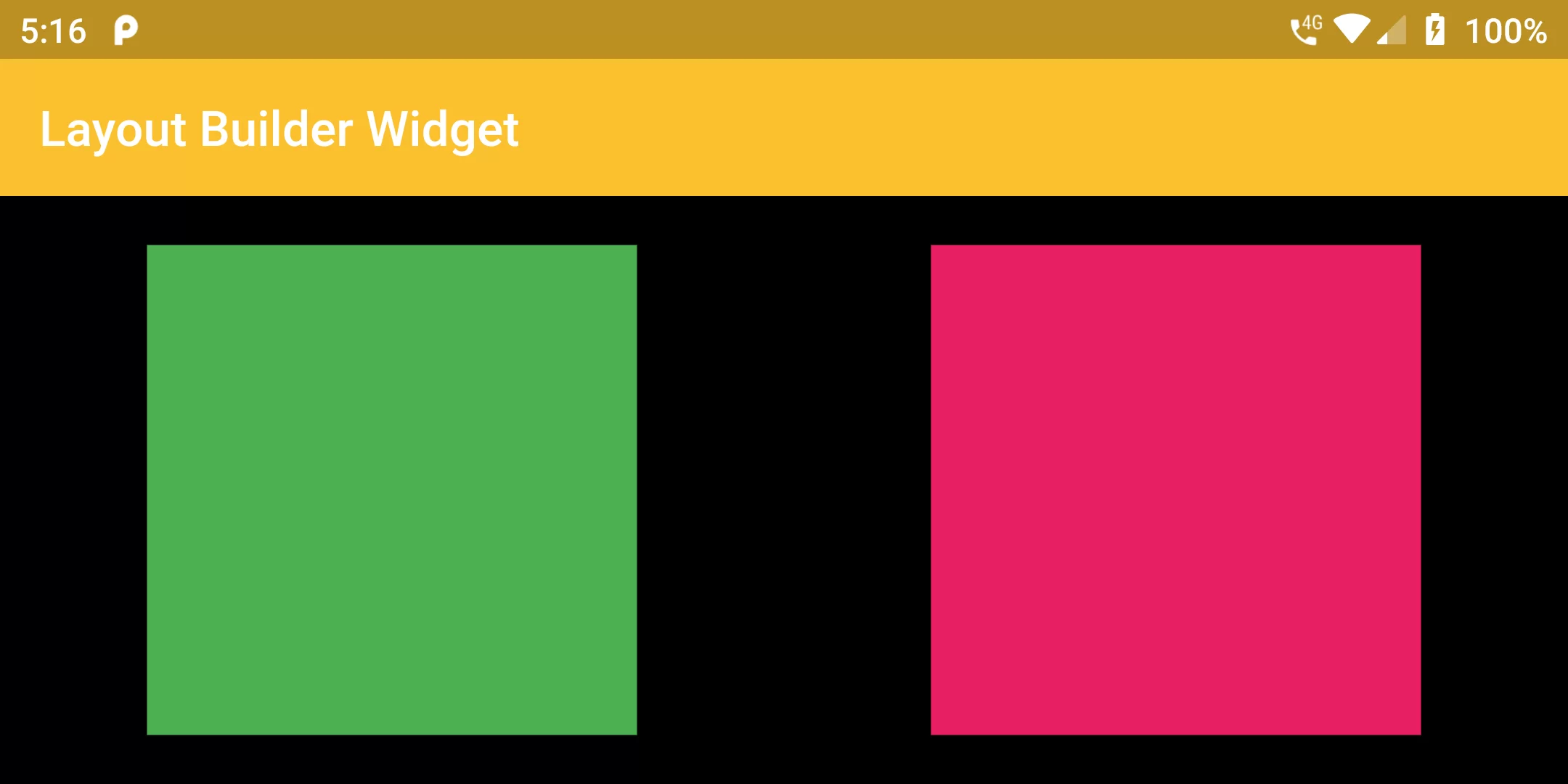
Layout Builder Widget
Complete Code For Layout Builder Widget In Flutter
main.dart
import 'package:flutter/material.dart';
void main() => runApp(MyApp());
class MyApp extends StatelessWidget {
@override
Widget build(BuildContext context) {
return MaterialApp(
debugShowCheckedModeBanner: false,
title: 'Flutter Demo',
theme: ThemeData(
primarySwatch: Colors.red,
),
home: MyHomePage(),
);
}
}
class MyHomePage extends StatefulWidget {
MyHomePage({Key key, this.title}) : super(key: key);
final String title;
@override
_MyHomePageState createState() => _MyHomePageState();
}
class _MyHomePageState extends State<MyHomePage> {
@override
Widget build(BuildContext context) {
return Scaffold(
backgroundColor: Colors.black,
appBar: AppBar(
backgroundColor: Colors.yellow[700],
title: Text("Layout Builder Widget")),
body: LayoutBuilder(
builder: (context, constraints) {
if (constraints.maxWidth > 600) {
return _buildTwoContainers();
} else {
return _buildOneContainer();
}
},
),
);
}
Widget _buildOneContainer() {
return Center(
child: Container(
height: 200.0,
width: 200.0,
color: Colors.pink,
),
);
}
Widget _buildTwoContainers() {
return Center(
child: Row(
mainAxisAlignment: MainAxisAlignment.spaceAround,
children: <Widget>[
Container(
height: 200.0,
width: 200.0,
color: Colors.green,
),
Container(
height: 200.0,
width: 200.0,
color: Colors.pink,
),
],
),
);
}
}