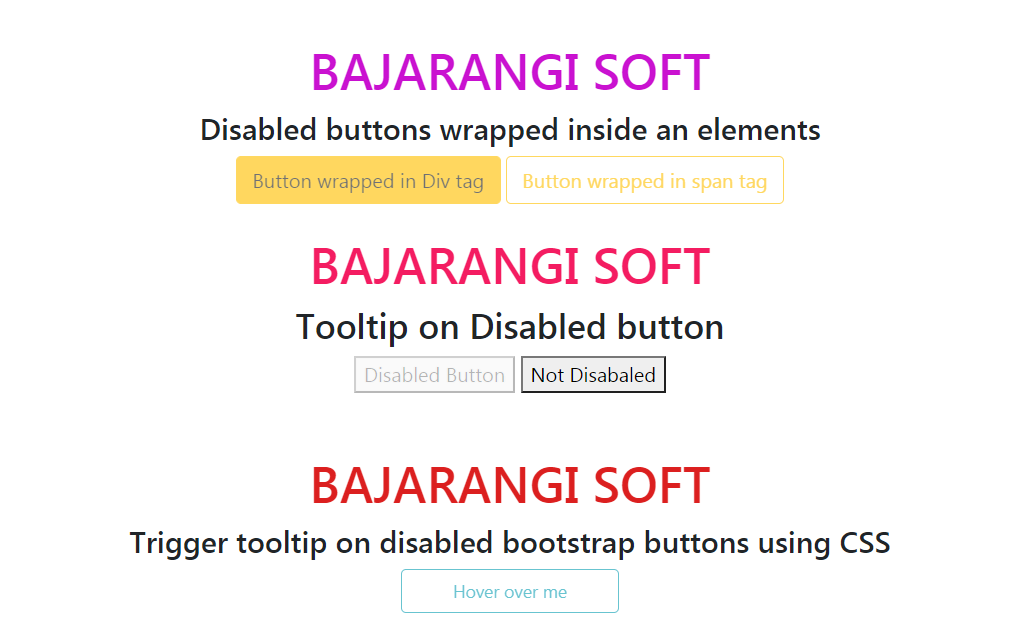
Initializing tooltip:
// Initializing the tooltip
$(document).ready(function() {
$('[data-toggle="tooltip"]').tooltip();
});
<!DOCTYPE html>
<html lang="en">
<head>
<title>Disabled Button Tooltip</title>
<meta charset="utf-8">
<meta name="viewport" content="width=device-width, initial-scale=1">
<link rel="stylesheet" href="https://maxcdn.bootstrapcdn.com/bootstrap/4.3.1/css/bootstrap.min.css">
<script src="https://ajax.googleapis.com/ajax/libs/jquery/3.3.1/jquery.min.js"></script>
<script src="https://cdnjs.cloudflare.com/ajax/libs/popper.js/1.14.7/umd/popper.min.js"></script>
<script src="https://maxcdn.bootstrapcdn.com/bootstrap/4.3.1/js/bootstrap.min.js"></script>
<style>
.disabled {
pointer-events: all !important;
}
</style>
</head>
<body style="text-align:center;">
<div class="container pt-5">
<h1 style="color:#ca12d0;">BAJARANGI SOFT</h1>
<h4>Disabled buttons wrapped inside an elements</h4>
<div class="d-inline-block" tabindex="0" data-toggle="tooltip" data-placement="bottom" title="This button is disabled">
<button type="button" class="btn btn-warning" style="pointer-events: none;" disabled>Button wrapped in Div tag</button>
</div>
<span class="d-inline-block" tabindex="0" data-toggle="tooltip" data-placement="right" title="This button is disabled">
<button class="btn btn-outline-warning" style="pointer-events: none;"type="button" disabled>
Button wrapped in span tag
</button>
</span>
</div>
<script>
$(document).ready(function() {
$('[data-toggle="tooltip"]').tooltip();
});
</script>
</body>
</html>
<!DOCTYPE html>
<html>
<head>
<title>
Tooltip on disabled button
</title>
<style>
h1 {
color: #f31d62;
}
</style>
</head>
<body>
<center>
<h1>BAJARANGI SOFT</h1>
<h3>Tooltip on Disabled button</h3>
<div>
<button disabled="disabled" title="My Tooltip">
Disabled Button
</button>
<button title="Here it's common">Not Disabaled</button>
</div>
</center>
</body>
</html>
<!DOCTYPE html>
<html>
<title>Disabled Button Tooltip</title>
<style>
.tooltip1 {
position: relative !important;
display: inline-block !important;
width: 175px !important;
font-size: 14px;
}
.tooltip1 .tooltiptext {
visibility: hidden;
width: 120px !important;
background-color: black !important;
color: #fff !important;
text-align: center !important;
border-radius: 6px !important;
padding: 5px 0 !important;
position: absolute !important;
z-index: 1 !important;
top: -5px !important;
left: 110% !important;
}
.tooltip1 .tooltiptext::after {
content: "";
position: absolute !important;
top: 50% !important;
right: 100% !important;
margin-top: -5px !important;
border-width: 5px !important;
border-style: solid !important;
border-color: transparent black transparent transparent !important;
}
.tooltip1:hover .tooltiptext {
visibility: visible !important;
}
</style>
<body style="text-align:center;">
<div class="container pt-5">
<h1 style="color:#db1f1f;">
BAJARANGI SOFT
</h1>
<h4>
Trigger tooltip on disabled
bootstrap buttons using CSS
</h4>
<button class="btn btn-outline-info tooltip1 " disabled>
Hover over me
<span class="tooltip1 tooltiptext">
disabled button
</span>
</button>
</div>
</body>
</html>