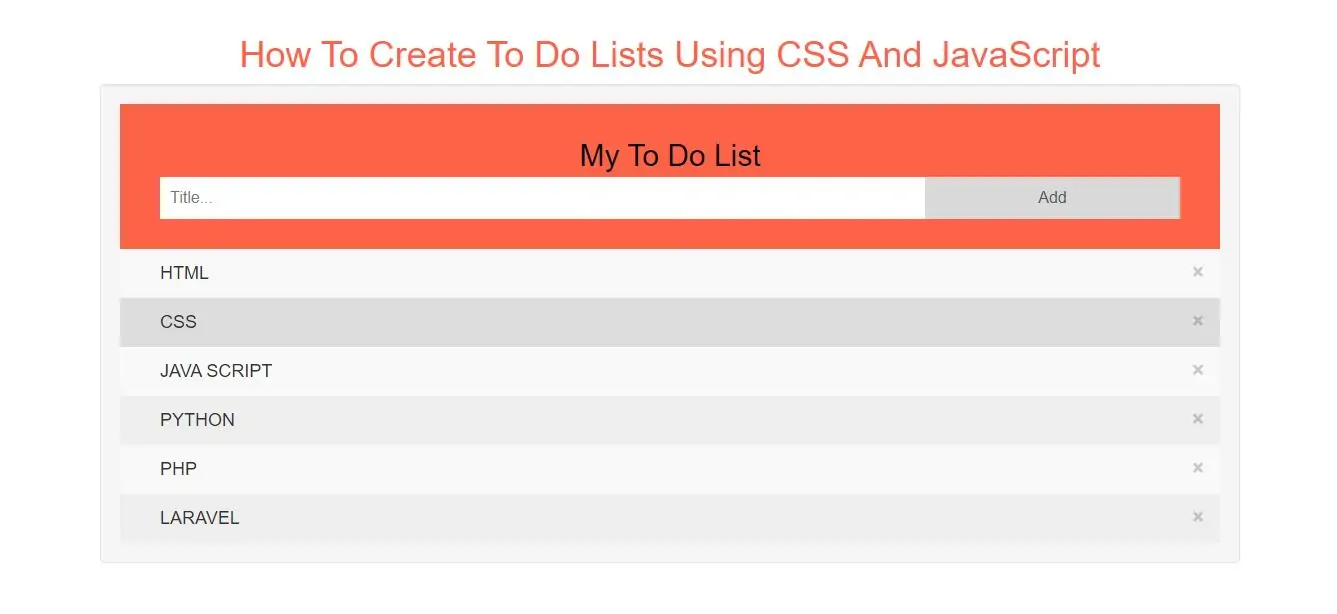
Create The To Do List
Step 1: Create index.html and implement below code.
<div id="myDIV" class="header">
<h2 style="margin:5px">My To Do List</h2>
<input type="text" id="myInput" placeholder="Title...">
<span onclick="newElement()" class="addBtn">Add</span>
</div>
<ul id="myUL">
<li>Hit the gym</li>
<li class="checked">Pay bills</li>
<li>Meet George</li>
<li>Buy eggs</li>
<li>Read a book</li>
<li>Organize office</li>
</ul>
<style>
body {
margin: 0;
min-width: 250px;
}
/* Include the padding and border in an element's total width and height */
* {
box-sizing: border-box;
}
/* Remove margins and padding from the list */
ul {
margin: 0;
padding: 0;
}
/* Style the list items */
ul li {
cursor: pointer;
position: relative;
padding: 12px 8px 12px 40px;
list-style-type: none;
background: #eee;
font-size: 18px;
transition: 0.2s;
/* make the list items unselectable */
-webkit-user-select: none;
-moz-user-select: none;
-ms-user-select: none;
user-select: none;
}
/* Set all odd list items to a different color (zebra-stripes) */
ul li:nth-child(odd) {
background: #f9f9f9;
}
/* Darker background-color on hover */
ul li:hover {
background: #ddd;
}
/* When clicked on, add a background color and strike out text */
ul li.checked {
background: #888;
color: #fff;
text-decoration: line-through;
}
/* Add a "checked" mark when clicked on */
ul li.checked::before {
content: '';
position: absolute;
border-color: #fff;
border-style: solid;
border-width: 0 2px 2px 0;
top: 10px;
left: 16px;
transform: rotate(45deg);
height: 15px;
width: 7px;
}
/* Style the close button */
.close {
position: absolute;
right: 0;
top: 0;
padding: 12px 16px 12px 16px;
}
.close:hover {
background-color: tomato;
color: black;
}
/* Style the header */
.header {
background-color: tomato;
padding: 30px 40px;
color: black;
text-align: center;
}
/* Clear floats after the header */
.header:after {
content: "";
display: table;
clear: both;
}
/* Style the input */
input {
margin: 0;
border: none;
border-radius: 0;
width: 75%;
padding: 10px;
float: left;
font-size: 16px;
}
/* Style the "Add" button */
.addBtn {
padding: 10px;
width: 25%;
background: #d9d9d9;
color: #555;
float: left;
text-align: center;
font-size: 16px;
cursor: pointer;
transition: 0.3s;
border-radius: 0;
}
.addBtn:hover {
background-color: #bbb;
}
</style>
Step 3: Now Implement java script to add list and delete list items.
<script>
// Create a "close" button and append it to each list item
var myNodelist = document.getElementsByTagName("LI");
var i;
for (i = 0; i < myNodelist.length; i++) {
var span = document.createElement("SPAN");
var txt = document.createTextNode("\u00D7");
span.className = "close";
span.appendChild(txt);
myNodelist[i].appendChild(span);
}
// Click on a close button to hide the current list item
var close = document.getElementsByClassName("close");
var i;
for (i = 0; i < close.length; i++) {
close[i].onclick = function() {
var div = this.parentElement;
div.style.display = "none";
}
}
// Add a "checked" symbol when clicking on a list item
var list = document.querySelector('ul');
list.addEventListener('click', function(ev) {
if (ev.target.tagName === 'LI') {
ev.target.classList.toggle('checked');
}
}, false);
// Create a new list item when clicking on the "Add" button
function newElement() {
var li = document.createElement("li");
var inputValue = document.getElementById("myInput").value;
var t = document.createTextNode(inputValue);
li.appendChild(t);
if (inputValue === '') {
alert("You must write something!");
} else {
document.getElementById("myUL").appendChild(li);
}
document.getElementById("myInput").value = "";
var span = document.createElement("SPAN");
var txt = document.createTextNode("\u00D7");
span.className = "close";
span.appendChild(txt);
li.appendChild(span);
for (i = 0; i < close.length; i++) {
close[i].onclick = function() {
var div = this.parentElement;
div.style.display = "none";
}
}
}
</script>
<!DOCTYPE html>
<html>
<head>
<title>How To Create To Do Lists Using CSS And JavaScript</title>
<meta charset="utf-8">
<meta name="viewport" content="width=device-width, initial-scale=1">
<link rel="stylesheet" href="https://maxcdn.bootstrapcdn.com/bootstrap/3.4.1/css/bootstrap.min.css">
</head>
<style>
body {
margin: 0;
min-width: 250px;
}
/* Include the padding and border in an element's total width and height */
* {
box-sizing: border-box;
}
/* Remove margins and padding from the list */
ul {
margin: 0;
padding: 0;
}
/* Style the list items */
ul li {
cursor: pointer;
position: relative;
padding: 12px 8px 12px 40px;
list-style-type: none;
background: #eee;
font-size: 18px;
transition: 0.2s;
/* make the list items unselectable */
-webkit-user-select: none;
-moz-user-select: none;
-ms-user-select: none;
user-select: none;
}
/* Set all odd list items to a different color (zebra-stripes) */
ul li:nth-child(odd) {
background: #f9f9f9;
}
/* Darker background-color on hover */
ul li:hover {
background: #ddd;
}
/* When clicked on, add a background color and strike out text */
ul li.checked {
background: #888;
color: #fff;
text-decoration: line-through;
}
/* Add a "checked" mark when clicked on */
ul li.checked::before {
content: '';
position: absolute;
border-color: #fff;
border-style: solid;
border-width: 0 2px 2px 0;
top: 10px;
left: 16px;
transform: rotate(45deg);
height: 15px;
width: 7px;
}
/* Style the close button */
.close {
position: absolute;
right: 0;
top: 0;
padding: 12px 16px 12px 16px;
}
.close:hover {
background-color: tomato;
color: black;
}
/* Style the header */
.header {
background-color: tomato;
padding: 30px 40px;
color: black;
text-align: center;
}
/* Clear floats after the header */
.header:after {
content: "";
display: table;
clear: both;
}
/* Style the input */
input {
margin: 0;
border: none;
border-radius: 0;
width: 75%;
padding: 10px;
float: left;
font-size: 16px;
}
/* Style the "Add" button */
.addBtn {
padding: 10px;
width: 25%;
background: #d9d9d9;
color: #555;
float: left;
text-align: center;
font-size: 16px;
cursor: pointer;
transition: 0.3s;
border-radius: 0;
}
.addBtn:hover {
background-color: #bbb;
}
</style>
<body>
<div class="container">
<br>
<div class="text-center">
<h1 style="color: tomato">How To Create To Do Lists Using CSS And JavaScript</h1>
</div>
<div class="well">
<div id="myDIV" class="header">
<h2 style="margin:5px">My To Do List</h2>
<input type="text" id="myInput" placeholder="Title...">
<span onclick="newElement()" class="addBtn">Add</span>
</div>
<ul id="myUL">
<li>Hit the gym</li>
<li class="checked">Pay bills</li>
<li>Meet George</li>
<li>Buy eggs</li>
<li>Read a book</li>
<li>Organize office</li>
</ul>
<script>
// Create a "close" button and append it to each list item
var myNodelist = document.getElementsByTagName("LI");
var i;
for (i = 0; i < myNodelist.length; i++) {
var span = document.createElement("SPAN");
var txt = document.createTextNode("\u00D7");
span.className = "close";
span.appendChild(txt);
myNodelist[i].appendChild(span);
}
// Click on a close button to hide the current list item
var close = document.getElementsByClassName("close");
var i;
for (i = 0; i < close.length; i++) {
close[i].onclick = function() {
var div = this.parentElement;
div.style.display = "none";
}
}
// Add a "checked" symbol when clicking on a list item
var list = document.querySelector('ul');
list.addEventListener('click', function(ev) {
if (ev.target.tagName === 'LI') {
ev.target.classList.toggle('checked');
}
}, false);
// Create a new list item when clicking on the "Add" button
function newElement() {
var li = document.createElement("li");
var inputValue = document.getElementById("myInput").value;
var t = document.createTextNode(inputValue);
li.appendChild(t);
if (inputValue === '') {
alert("You must write something!");
} else {
document.getElementById("myUL").appendChild(li);
}
document.getElementById("myInput").value = "";
var span = document.createElement("SPAN");
var txt = document.createTextNode("\u00D7");
span.className = "close";
span.appendChild(txt);
li.appendChild(span);
for (i = 0; i < close.length; i++) {
close[i].onclick = function() {
var div = this.parentElement;
div.style.display = "none";
}
}
}
</script>
</div>
</div>
</body>
</html>