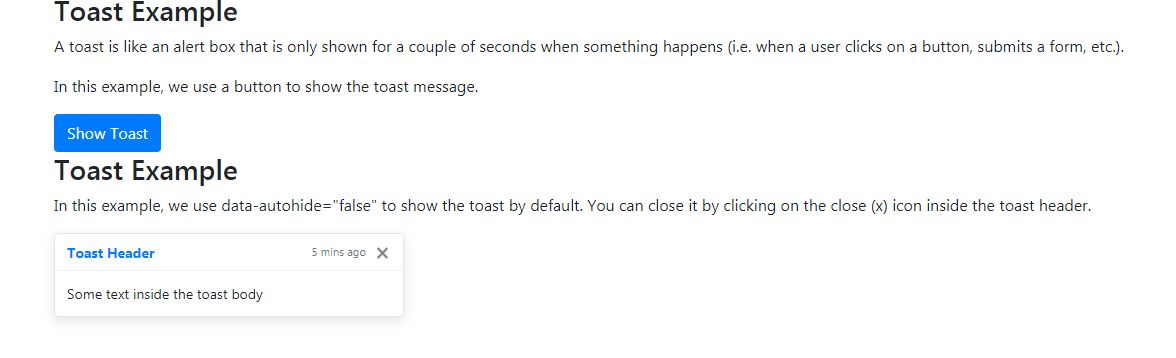
1.How To Create a Toast In Bootstrap
<!DOCTYPE html>
<html lang="en">
<head>
<title>Bootstrap Example</title>
<meta charset="utf-8">
<meta name="viewport" content="width=device-width, initial-scale=1">
<link rel="stylesheet" href="https://maxcdn.bootstrapcdn.com/bootstrap/4.5.2/css/bootstrap.min.css">
<script src="https://ajax.googleapis.com/ajax/libs/jquery/3.5.1/jquery.min.js"></script>
<script src="https://cdnjs.cloudflare.com/ajax/libs/popper.js/1.16.0/umd/popper.min.js"></script>
<script src="https://maxcdn.bootstrapcdn.com/bootstrap/4.5.2/js/bootstrap.min.js"></script>
</head>
<body>
<div class="container">
<h3>Toast Example</h3>
<p>A toast is like an alert box that is only shown for a couple of seconds when something happens (i.e. when a user clicks on a button, submits a form, etc.).</p>
<p>In this example, we use a button to show the toast message.</p>
<button type="button" class="btn btn-primary" id="myBtn">Show Toast</button>
<div class="toast">
<div class="toast-header">
Toast Header
</div>
<div class="toast-body">
Some text inside the toast body
</div>
</div>
</div>
<script>
$(document).ready(function(){
$("#myBtn").click(function(){
$('.toast').toast('show');
});
});
</script>
</body>
</html>
<!DOCTYPE html>
<html lang="en">
<head>
<title>Bootstrap Example</title>
<meta charset="utf-8">
<meta name="viewport" content="width=device-width, initial-scale=1">
<link rel="stylesheet" href="https://maxcdn.bootstrapcdn.com/bootstrap/4.5.2/css/bootstrap.min.css">
<script src="https://ajax.googleapis.com/ajax/libs/jquery/3.5.1/jquery.min.js"></script>
<script src="https://cdnjs.cloudflare.com/ajax/libs/popper.js/1.16.0/umd/popper.min.js"></script>
<script src="https://maxcdn.bootstrapcdn.com/bootstrap/4.5.2/js/bootstrap.min.js"></script>
</head>
<body>
<div class="container">
<h3>Toast Example</h3>
<p>In this example, we use data-autohide="false" to show the toast by default. You can close it by clicking on the close (x) icon inside the toast header.</p>
<div class="toast" data-autohide="false">
<div class="toast-header">
<strong class="mr-auto text-primary">Toast Header</strong>
<small class="text-muted">5 mins ago</small>
<button type="button" class="ml-2 mb-1 close" data-dismiss="toast">×</button>
</div>
<div class="toast-body">
Some text inside the toast body
</div>
</div>
</div>
<script>
$(document).ready(function(){
$('.toast').toast('show');
});
</script>
</body>
</html>