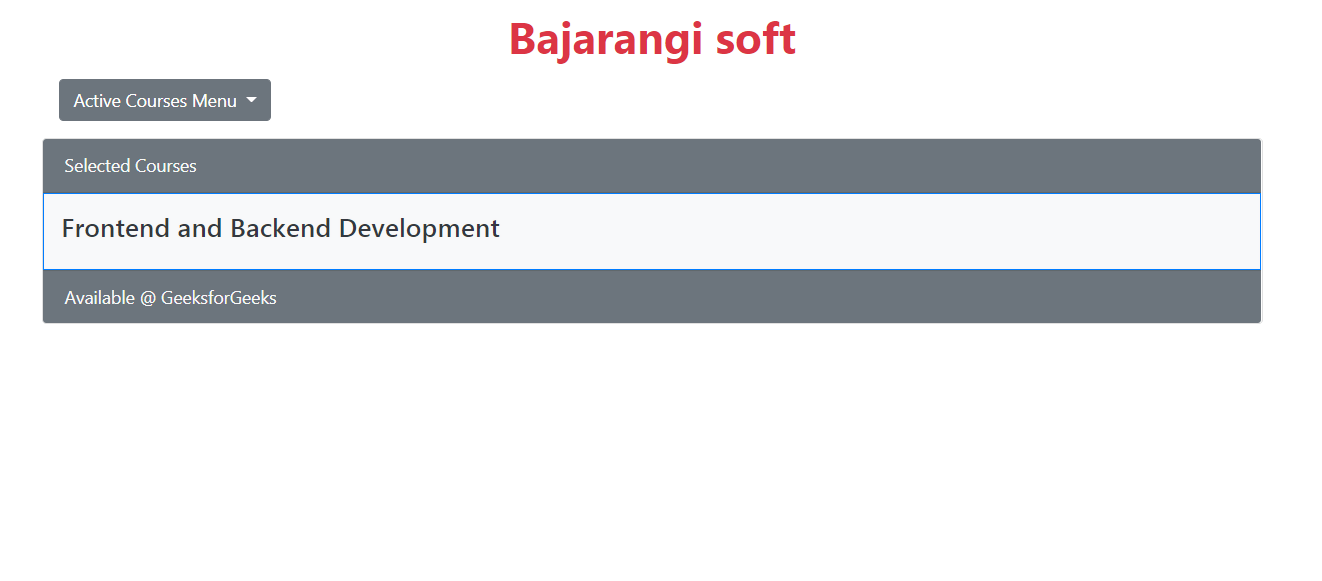
Approach 1:
Initially use removeClass() method to remove active class of previously appended data menu item. Then followed by addClass() method to add active class of currently appended data menu item. Now use each() function to append data with respect active class added or removed on click.
Example1:
Below Alert choosing example illustrate to clear the previously appended data on change the drop-down using remove(), add() methods.
<!DOCTYPE html>
<html lang="en">
<head>
<meta charset="utf-8">
<meta name="viewport" content="width=device-width, initial-scale=1">
<link rel="stylesheet" href="
https://maxcdn.bootstrapcdn.com/bootstrap/4.3.1/css/bootstrap.min.css">
<script src="
https://ajax.googleapis.com/ajax/libs/jquery/3.4.1/jquery.min.js">
</script>
<script src="
https://cdnjs.cloudflare.com/ajax/libs/popper.js/1.14.7/umd/popper.min.js">
</script>
<script src="
https://maxcdn.bootstrapcdn.com/bootstrap/4.3.1/js/bootstrap.min.js">
</script>
</head>
<body>
<div class="container">
<h1 class="pt-3 text-danger font-weight-bold text-center">
Bajarangi Soft
</h1>
<div class="m-3 dropdown">
<button type="button"
class="btn btn-primary dropdown-toggle"
data-toggle="dropdown">
Alert Menu
</button>
<div class="dropdown-menu">
<a class="dropdown-item" href="#">Success</a>
<a class="dropdown-item" href="#">Warning</a>
<a class="dropdown-item" href="#">Danger</a>
</div>
</div>
<p id="alert" class="alert alert-dismissible">
<button type="button" class="close" data-dismiss="alert">×
</button><i id="demo"></i> Alert ! ...</p>
</div>
<script>
$("a").click(function() {
// removeClass active of previously selected menu item
$('a.dropdown-item.active').removeClass("active");
// Add class active to current selected menu item
$(this).addClass("active");
// Getting text from within selected elements
var msg = $('a.dropdown-item.active').text();
// If condition to check selected alert message
if (msg == "Success") {
$("#alert").removeClass("alert-warning");
$("#alert").removeClass("alert-danger");
$("#alert").addClass("alert-success");
} else if (msg == "Warning") {
$("#alert").removeClass("alert-success");
$("#alert").removeClass("alert-danger");
$("#alert").addClass("alert-warning");
} else {
$("#alert").removeClass("alert-success");
$("#alert").removeClass("alert-warning");
$("#alert").addClass("alert-danger");
}
var str = "";
$(".active").each(function() {
// Using html() to append html data
str += $(this).html() + " ";
});
$("#demo").html(str);
}).click();
</script>
</body>
</html>
Approach 2:
Initially use for loop remove active class of previously appended data menu item, here loop condition based on length of item listed with help of remove() method. Then followed by add() method to add active class of currently appended data menu item listed. Now use each() function to append data with respect to active class added or removed while toggling listed items.
Example2:
Below active courses selection example illustrate to clear the previously appended data onchange the dropdown using addClass(), removeClass() methods
<!DOCTYPE html>
<html lang="en">
<head>
<meta charset="utf-8">
<meta name="viewport" content="width=device-width, initial-scale=1">
<link rel="stylesheet" href="
https://maxcdn.bootstrapcdn.com/bootstrap/4.3.1/css/bootstrap.min.css">
<script src="
https://ajax.googleapis.com/ajax/libs/jquery/3.4.1/jquery.min.js">
</script>
<script src="
https://cdnjs.cloudflare.com/ajax/libs/popper.js/1.14.7/umd/popper.min.js">
</script>
<script src="
https://maxcdn.bootstrapcdn.com/bootstrap/4.3.1/js/bootstrap.min.js">
</script>
</head>
<body>
<div class="container">
<h1 class="pt-3 text-success font-weight-bold text-center">
Bajarangi soft
</h1>
<div class="m-3 dropdown">
<button type="button"
class="btn btn-primary dropdown-toggle"
data-toggle="dropdown">
Active Courses Menu
</button>
<div class="dropdown-menu">
<a class="dropdown-item" href="#">
JAVA Backend Development
</a>
<a class="dropdown-item" href="#">
DSA Foundation
</a>
<a class="dropdown-item" href="#">
GEEK Class
</a>
<a class="dropdown-item" href="#">
Machine Learning Foundation With Python & AI
</a>
<a class="dropdown-item" href="#">
Competitive Programming
</a>
</div>
</div>
<div class="card">
<div class="card-header bg-primary text-light">
Selected Courses</div>
<div class="card-body p-3 bg-light
text-dark border
border-primary">
<h4 id="demo"></h4>
</div>
<div class="card-footer bg-primary text-light">
Available @ bajarangi
</div>
</div>
</div>
<script>
$(".dropdown-item").click(function() {
// Select all list items
var dropItems = $(".dropdown-item");
var str = "";
// Remove 'active' tag for all list items
// based on iteration
for (let i = 0; i < dropItems.length; i++) {
dropItems[i].classList.remove("active");
}
// Add 'active' tag for currently selected item
this.classList.add("active");
$(".active").each(function() {
// Using text() to append text data
str += $(this).text() + " ";
});
$("#demo").text(str);
});
</script>
</body>
</html>