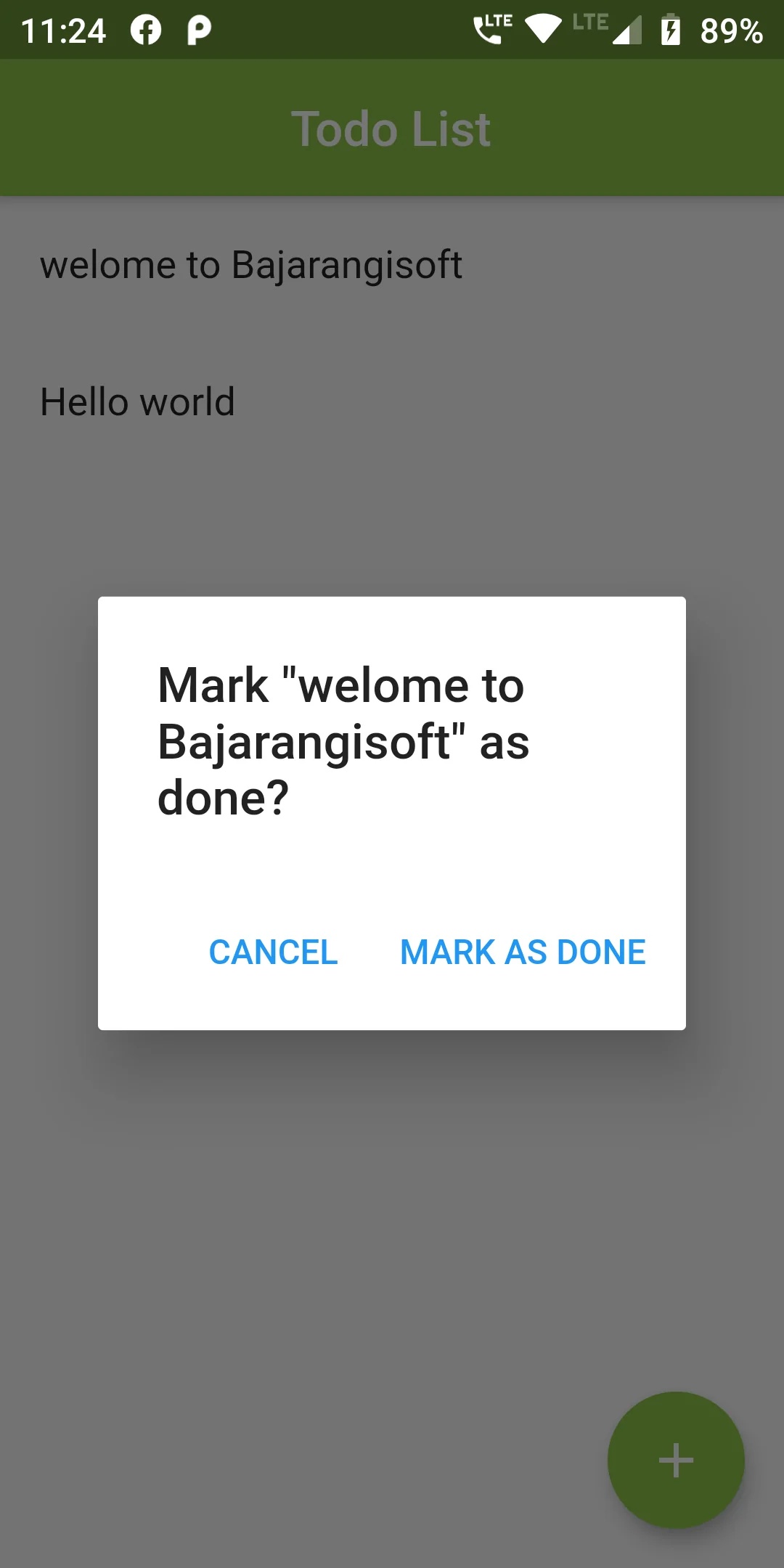
Simple Todo List Mark In Flutter
YOu Can Add TODo List Mark Code:
Scaffold(
appBar: new AppBar(
centerTitle: true,
title: new Text('Todo List'),
backgroundColor: Colors.lightGreen,
),
body: _buildTodoList(),
floatingActionButton: new FloatingActionButton(
onPressed: _pushAddTodoScreen, // pressing this button now opens the new screen
tooltip: 'Add task',
backgroundColor: Colors.lightGreen,
child: new Icon(Icons.add)
),
);
void _pushAddTodoScreen() {
// Push this page onto the stack
Navigator.of(context).push(
// MaterialPageRoute will automatically animate the screen entry, as well
// as adding a back button to close it
new MaterialPageRoute(
builder: (context) {
return new Scaffold(
appBar: new AppBar(
centerTitle: true,
backgroundColor: Colors.lightGreen,
title: new Text('Add a new task')
),
body: Center(
child: TextField(
autofocus: true,
onSubmitted: (val) {
_addTodoItem(val);
Navigator.pop(context); // Close the add todo screen
},
decoration: new InputDecoration(
hintText: 'Enter something to do...',
contentPadding: const EdgeInsets.all(14.0)
),
),
),
);
}
)
);
}
void _removeTodoItem(int index) {
setState(() => _todoItems.removeAt(index));
}
// Show an alert dialog asking the user to confirm that the task is done
void _promptRemoveTodoItem(int index) {
showDialog(
context: context,
builder: (BuildContext context) {
return new AlertDialog(
title: new Text('Mark "${_todoItems[index]}" as done?'),
actions: <Widget>[
new FlatButton(
child: new Text('CANCEL'),
onPressed: () => Navigator.of(context).pop()
),
new FlatButton(
child: new Text('MARK AS DONE'),
onPressed: () {
_removeTodoItem(index);
Navigator.of(context).pop();
}
)
]
);
}
);
}
import 'package:flutter/material.dart';
void main() => runApp(new TodoApp());
class TodoApp extends StatelessWidget {
@override
Widget build(BuildContext context) {
return new MaterialApp(
debugShowCheckedModeBanner: false,
title: 'Todo List',
home: new TodoList()
);
}
}
class TodoList extends StatefulWidget {
@override
createState() => new TodoListState();
}
class TodoListState extends State<TodoList> {
List<String> _todoItems = [];
// This will be called each time the + button is pressed
void _addTodoItem(String task) {
// Only add the task if the user actually entered something
if(task.length > 0) {
setState(() => _todoItems.add(task));
}
}
// Build the whole list of todo items
Widget _buildTodoList() {
return new ListView.builder(
itemBuilder: (context, index) {
if(index < _todoItems.length) {
return _buildTodoItem(_todoItems[index], index);
}
},
);
}
// Build a single todo item
Widget _buildTodoItem(String todoText, int index) {
return new ListTile(
title: new Text(todoText),
onTap: () => _promptRemoveTodoItem(index)
);
}
@override
Widget build(BuildContext context) {
return new Scaffold(
appBar: new AppBar(
centerTitle: true,
title: new Text('Todo List'),
backgroundColor: Colors.lightGreen,
),
body: _buildTodoList(),
floatingActionButton: new FloatingActionButton(
onPressed: _pushAddTodoScreen, // pressing this button now opens the new screen
tooltip: 'Add task',
backgroundColor: Colors.lightGreen,
child: new Icon(Icons.add)
),
);
}
void _pushAddTodoScreen() {
// Push this page onto the stack
Navigator.of(context).push(
// MaterialPageRoute will automatically animate the screen entry, as well
// as adding a back button to close it
new MaterialPageRoute(
builder: (context) {
return new Scaffold(
appBar: new AppBar(
centerTitle: true,
backgroundColor: Colors.lightGreen,
title: new Text('Add a new task')
),
body: Center(
child: TextField(
autofocus: true,
onSubmitted: (val) {
_addTodoItem(val);
Navigator.pop(context); // Close the add todo screen
},
decoration: new InputDecoration(
hintText: 'Enter something to do...',
contentPadding: const EdgeInsets.all(14.0)
),
),
),
);
}
)
);
}
void _removeTodoItem(int index) {
setState(() => _todoItems.removeAt(index));
}
// Show an alert dialog asking the user to confirm that the task is done
void _promptRemoveTodoItem(int index) {
showDialog(
context: context,
builder: (BuildContext context) {
return new AlertDialog(
title: new Text('Mark "${_todoItems[index]}" as done?'),
actions: <Widget>[
new FlatButton(
child: new Text('CANCEL'),
onPressed: () => Navigator.of(context).pop()
),
new FlatButton(
child: new Text('MARK AS DONE'),
onPressed: () {
_removeTodoItem(index);
Navigator.of(context).pop();
}
)
]
);
}
);
}
}