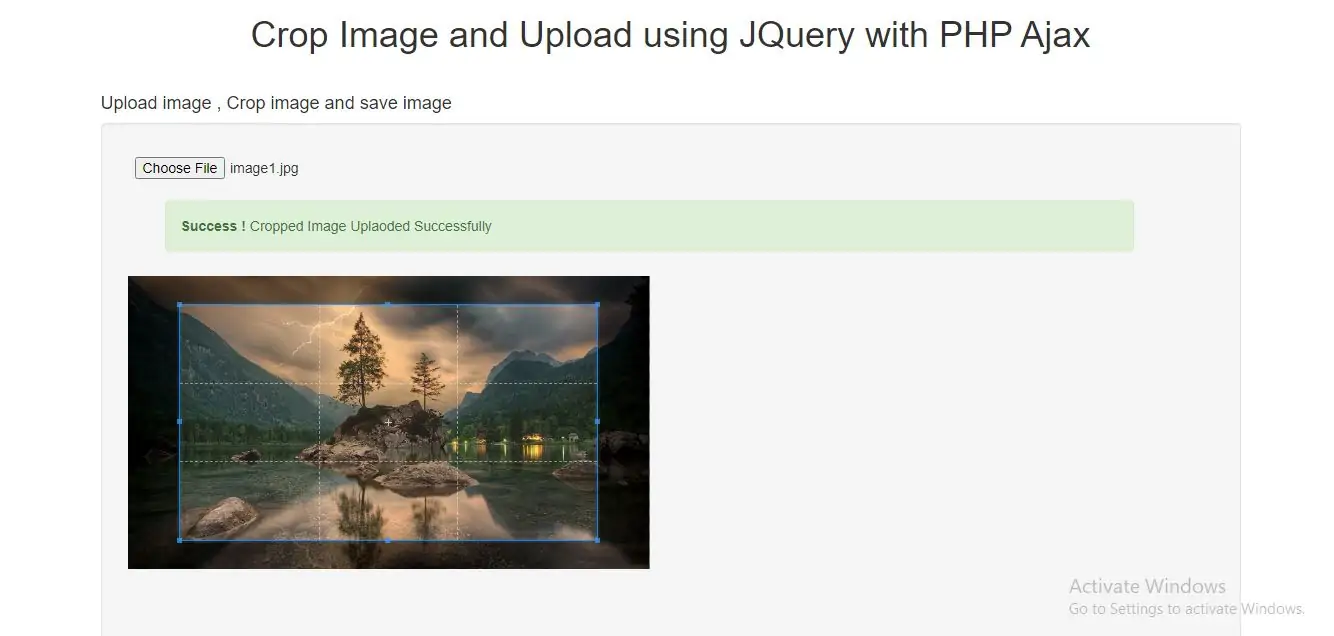
Let's learn,
1.Create file to upload image as cropimage.php.
2.Implement html code in cropimage.php file to upload image .
initial page that loads the original image. The user can select image and manage crop boundary by using the mouse drag events.
<html>
<head>
<title>Crop Image and Upload using JQuery with PHP Ajax</title>
<meta charset="utf-8">
<meta name="viewport" content="width=device-width, initial-scale=1">
<link rel="stylesheet" href="https://maxcdn.bootstrapcdn.com/bootstrap/3.4.1/css/bootstrap.min.css">
<script src="https://ajax.googleapis.com/ajax/libs/jquery/3.5.1/jquery.min.js"></script>
<script src="https://maxcdn.bootstrapcdn.com/bootstrap/3.4.1/js/bootstrap.min.js"></script>
</head>
<body>
<div class="container ">
<div class="text-center">
<h1>Crop Image and Upload using JQuery with PHP Ajax</h1>
</div>
<br>
<h4>Upload image , Crop image and save image</h4>
<div class="well">
<div class="box">
<input type="file" id="file-input" accept="image/*">
</div>
<div class="box">
<div class="col-md-6 ">
<div class="messgae">
</div>
</div>
</div>
<div class="box-2">
<div class="result"></div>
</div>
<div class="box-2 img-result hide">
<img class="cropped" src="" alt="">
</div>
<div class="box">
<div class="options hide">
<input type="hidden" class="img-w" value="300" min="100" max="1200"/>
</div>
<button class="btn btn-primary save hide">Save</button>
</div>
<br>
</div>
</div>
</body>
</html>
3. Include this links for cropping image in cropimage.php.
<link rel="stylesheet" href="https://cdnjs.cloudflare.com/ajax/libs/cropper/2.3.4/cropper.min.css">
<script src="https://cdnjs.cloudflare.com/ajax/libs/cropperjs/0.8.1/cropper.min.js"></script>
4.Create jquery functions in cropimage.php to handles the crop area selection and the crop action events.
the original image will be loaded on a landing page. We can select the crop area by using the mouse drag events. Once the crop area is selected, then it can be manipulated by changing the selected dimensions. when save button’s click it will preview the cropped image .
$(document).ready(function () {
// vars
let result = document.querySelector('.result'),
img_result = document.querySelector('.img-result'),
img_w = document.querySelector('.img-w'),
img_h = document.querySelector('.img-h'),
options = document.querySelector('.options'),
save = document.querySelector('.save'),
cropped = document.querySelector('.cropped'),
cropper = '';
// on change show image with crop options
$("#file-input").change(function (e) {
if (e.target.files.length) {
const reader = new FileReader(); // start file reader
reader.onload = (e) => {
if (e.target.result) {
let img = document.createElement('img');// create new image
img.id = 'image';
img.src = e.target.result
result.innerHTML = ''; // clean result before
result.appendChild(img); // append new image
save.classList.remove('hide'); // show save btn and options
options.classList.remove('hide'); // init cropper
cropper = new Cropper(img);
}
};
reader.readAsDataURL(e.target.files[0]);
}
});
$(".save").click(function (e) {
e.preventDefault();
let imgSrc = cropper.getCroppedCanvas({ // get result to data uri
width: img_w.value // input value
}).toDataURL();
cropped.classList.remove('hide');// remove hide class of img
img_result.classList.remove('hide');// show image cropped
cropped.src = imgSrc;
$.ajax({
url: "cropandsave.php",
type: "POST",
data: {"image": imgSrc},
success: function (data) {
console.log(data);
$(".messgae").html('<div class=\'container\'><div class=\"alert icon-alert with-arrow alert-success form-alter\" role=\"alert\" style="width: 85%;">\n<i class=\"fa fa-fw fa-check-circle\"></i>\n<strong> Success ! ' +
'</strong> <span class=\"success-message\">Cropped Image Uplaoded Successfully </span>\n</div></div><br>');
}
});
});
});
5.after image cropped we want to save that image in folder so that we need to create php file as cropandsave.php .
send image in base64 format and this image format we will send to php script by using Ajax. In PHP script we have use file_put_contents() function, this function will save cropped image.
<?php
//cropandsave.php
if(isset($_POST["image"]))
{
$data = $_POST["image"];
$image_array_1 = explode(";", $data);
$image_array_2 = explode(",", $image_array_1[1]);
$data = base64_decode($image_array_2[1]);
$imageName = time() . '.jpg';
file_put_contents("upload/$imageName", $data);
echo 'done';
}
?>
6.Complete Code to Crop Image and Upload using JQuery with PHP Ajax:
<html>
<head>
<title>Crop Image and Upload using JQuery with PHP Ajax</title>
<meta charset="utf-8">
<meta name="viewport" content="width=device-width, initial-scale=1">
<link rel="stylesheet" href="https://maxcdn.bootstrapcdn.com/bootstrap/3.4.1/css/bootstrap.min.css">
<link rel="stylesheet" href="https://cdnjs.cloudflare.com/ajax/libs/cropper/2.3.4/cropper.min.css">
<script src="https://ajax.googleapis.com/ajax/libs/jquery/3.5.1/jquery.min.js"></script>
<script src="https://maxcdn.bootstrapcdn.com/bootstrap/3.4.1/js/bootstrap.min.js"></script>
<script src="https://cdnjs.cloudflare.com/ajax/libs/cropperjs/0.8.1/cropper.min.js"></script>
</head>
<style>
.box {
padding: 0.5em;
width: 100%;
margin: 0.5em;
}
.box-2 {
margin-top: 62px;
padding: 0.5em;
width: calc(100% / 2 - 1em);
}
.hide {
display: none;
}
img {
max-width: 100%;
}
</style>
<body>
<div class="container ">
<div class="text-center">
<h1>Crop Image and Upload using JQuery with PHP Ajax</h1>
</div>
<br>
<h4>Upload image , Crop image and save image</h4>
<div class="well">
<div class="box">
<input type="file" id="file-input" accept="image/*">
</div>
<div class="box">
<div class="col-md-6 ">
<div class="messgae">
</div>
</div>
</div>
<div class="box-2">
<div class="result"></div>
</div>
<div class="box-2 img-result hide">
<img class="cropped" src="" alt="">
</div>
<div class="box">
<div class="options hide">
<input type="hidden" class="img-w" value="300" min="100" max="1200"/>
</div>
<button class="btn btn-primary save hide">Save</button>
</div>
<br>
</div>
<div>
</div>
</div>
</body>
<script>
$(document).ready(function () {
// vars
let result = document.querySelector('.result'),
img_result = document.querySelector('.img-result'),
img_w = document.querySelector('.img-w'),
img_h = document.querySelector('.img-h'),
options = document.querySelector('.options'),
save = document.querySelector('.save'),
cropped = document.querySelector('.cropped'),
cropper = '';
// on change show image with crop options
$("#file-input").change(function (e) {
if (e.target.files.length) {
const reader = new FileReader(); // start file reader
reader.onload = (e) => {
if (e.target.result) {
let img = document.createElement('img');// create new image
img.id = 'image';
img.src = e.target.result
result.innerHTML = ''; // clean result before
result.appendChild(img); // append new image
save.classList.remove('hide'); // show save btn and options
options.classList.remove('hide'); // init cropper
cropper = new Cropper(img);
}
};
reader.readAsDataURL(e.target.files[0]);
}
});
$(".save").click(function (e) {
e.preventDefault();
let imgSrc = cropper.getCroppedCanvas({ // get result to data uri
width: img_w.value // input value
}).toDataURL();
cropped.classList.remove('hide');// remove hide class of img
img_result.classList.remove('hide');// show image cropped
cropped.src = imgSrc;
$.ajax({
url: "cropandsave.php",
type: "POST",
data: {"image": imgSrc},
success: function (data) {
console.log(data);
$(".messgae").html('<div class=\'container\'><div class=\"alert icon-alert with-arrow alert-success form-alter\"
role=\"alert\" style="width: 85%;">\n<i class=\"fa fa-fw fa-check-circle\"></i>\n<strong> Success ! ' +
'</strong> <span class=\"success-message\">Cropped Image Uplaoded Successfully </span>\n</div></div><br>');
}
});
});
});
</script>
</html>